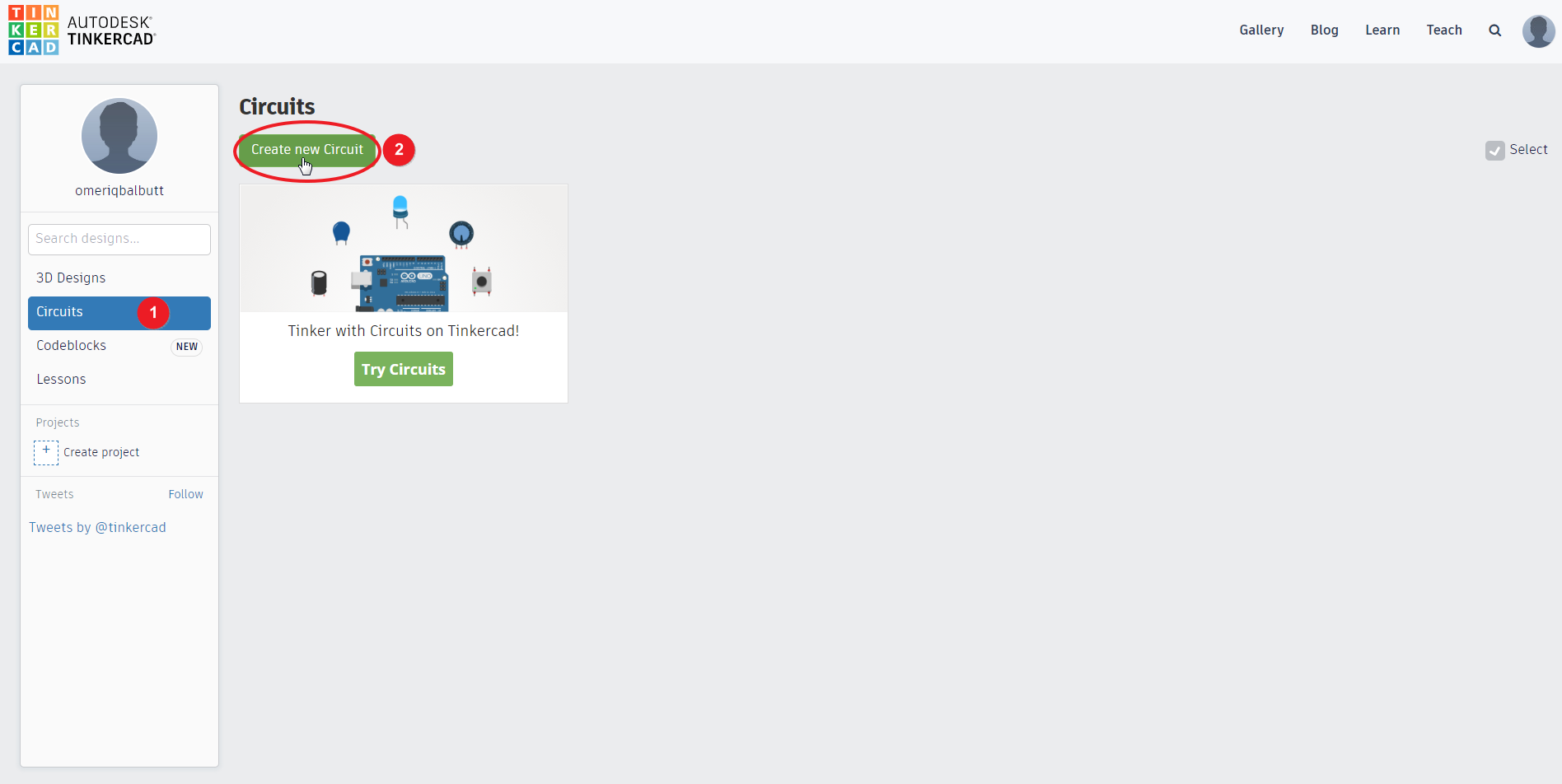There are many reasons why you might need an Arduino simulator. It’s easier to create your circuit on simulation software as you don’t have to deal with a lot of physical wires. You can also make sure that your circuit works before you try out on Arduino, etc.
Hardware is very difficult to simulate. This is the reason you won’t find many hardware simulation programs out there. The online Arduino simulator which we are going to discuss today is Tinkercad. We believe that It is the best online Arduino simulator right now. It’s very easy to use and the best thing is that It’s free.
What is Tinkercad?
Tinkercad is a free online tool by Autodesk that you can use for 3D design, electronics and coding. The best part is that you don’t need to download anything. It’s written in WebGL and JavaScript. You just need to open Its website and start using it.
Is Tinkercad an Online Arduino simulator?
In-short, Yes. Tinkercad can be an Arduino simulator but It is not only limited to simulating. You can do three types of things in Tinkercad:
-
- 3D designing
- Electronics (simulation, assembling, etc.)
- Codeblocks (design with code)
Though the main focus of this post is towards Arduino simulation.
How to use Tinkercad for simulating Arduino?
In this post, we will use Tinkercad as an Arduino simulator for creating an LED blinking circuit.
Create an account on Tinkercad
Visit Tinkercad.com/join. Creating an account on Tinkercad is a simple process. Provide your email address, password and click the Signup button and your account will be ready. Once your account is ready, log in to your account.
Create the circuit on Tinkercad
Click on Circuits on the left side of the page and click on Create new Circuit.
A new page will open. You can drag and drop different components on the workspace and join them. In this Arduino simulator example, we are going to build an LED blinking circuit. We are going to use Arduino Uno for this.
In the right toolbar, click on the search field and type “Arduino”. Arduinos would start showing. Click on the Arduino Uno.
Now click anywhere on the left empty space and an Arduino Uno will appear on the workspace.
We also need some other components for our circuit to work properly. Go ahead and add an LED and a resistor to the workspace like shown in the below image.
We need our resistor to have a value of 220 Ohm. For setting the value, click on the resistor and a new box would show up. Enter 220 in the resistance value field and choose the Ohm symbol from the dropdown menu. You will notice that once you change the value, the resistor would also change colors depending upon It. This is a nice feature of Tinkercad.
Now join your components with the Arduino. Connect the cathode end (long leg) of your LED to the GND of Arduino. Then connect the anode end (short leg) of your LED to one terminal of your resistor and the other end of your resistor to PIN 13 of Arduino. Your circuit will look like the below image:
We are using black color for ground wire in the above image. Your wire color might be different. To change them (not necessary), you can click on the wire and a new box would open from where you can change your wire color.
Write code for your Arduino
Click on the Code button.
You can write your code in Tinkercad in two ways.
-
-
- Using Blocks
- Using Text (just like Arduino IDE)
-
We are going to use the Text approach. It is very easy to use the blocks since you won’t need to be careful with all the brackets and syntax. You can also choose Blocks + Text option which will show you the code once you choose the blocks.
The code written above is taken from the Blink example tutorial on Arduino’s website.
Simulate your Circuit
Once everything is done, click on the Start Simulation button.
Give it a couple of seconds and the LED will start blinking.
Other Arduino Simulators
In our choice, Tinkercad is the best Arduino simulator out there. There is one more tool called Virtual Breadboard. You can’t use it online. You will need to download It. It has both free and paid versions.
Other than that If you’re only interested in drawing the circuit and not simulate It, you can also check out an amazing tool called Fritzing.