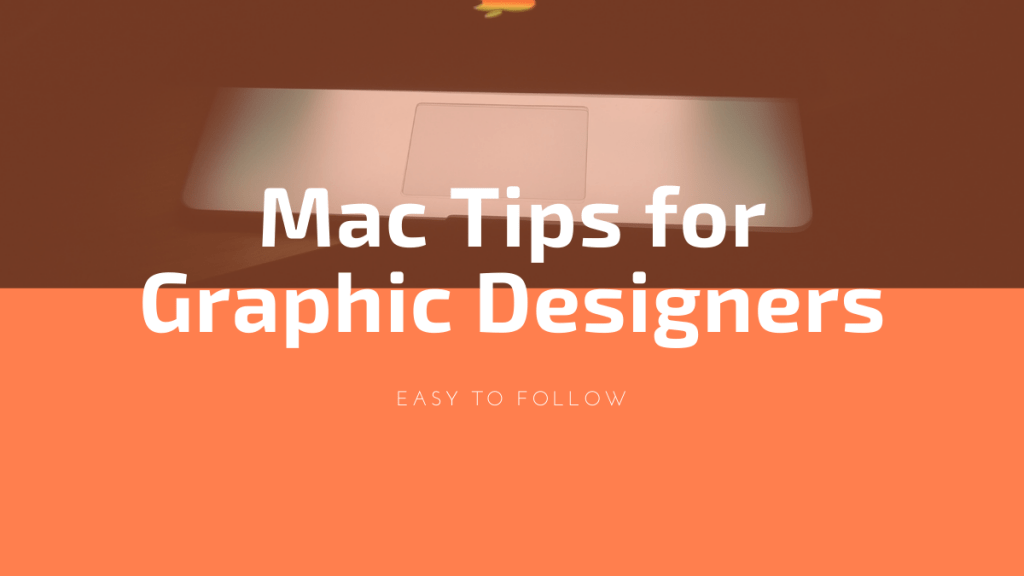Graphic designers expect seamless speed, endless storage, vivid functionality, and excellent graphics quality from their MacBook. If you are among those creative minds who love to play with graphics in day-to-day life, you need to regularly maintain your Mac to keep them up and running for every new task or challenge.
Here’re some tips that can help you achieve the best performance from your Mac system.
Optimize Storage for Improved Mac Performance
If you optimize your Mac storage regularly, you might not face performance issues. The first step towards making your Mac better is to start with moving files, email attachments, images, videos, applications, etc., to the external storage media. Alternatively, you can add more storage to your Mac system by adding an SSD.
To optimize the storage of your Mac system and continue working seamlessly with your graphics, click the Apple logo, go to About this Mac, and then choose the Storage tab. Hit Manage on the Storage menu to view all four options that help to make more space on Mac.
Enable the appropriate option among Store in iCloud, Optimize Storage, Empty Trash Automatically, and Reduce Clutter as per preference.
Fix Photoshop Scratch Disk Full Error
While accessing Photoshop, you might come across an error that reads, “could not complete your request because the scratch disk is full”. Photoshop scratch disk is your Mac hard drive, which it uses as virtual memory when the system lacks enough RAM. If you have one partition or a single hard drive, then the scratch disk is the partition where the operating system is installed.
When your Mac’s hard drive storage runs out of space, it hinders Photoshop’s performance and prevents it from working properly. When photoshop scratch disks are full, the application might crash and shut down abnormally, leaving large temporary files on the disk. To resolve the problem, you will need to delete Photoshop-related temporary files to free up space on the scratch disk. Did you know? Now, you can design logos with this free logo maker.
Limit your Mac’s Visual Elements
As a graphic designer, you may have enabled too many visuals to make your Mac appear vibrant. But do you know these visual elements sometimes lead to system slowdowns? Tweaking changes to minimize the visuals can help boost your Mac’s performance, but you need to ensure that these visuals don’t impact the design work that you have stored on your system.
To minimize the visuals, go to the Apple menu, click System Preferences, and then click Accessibility. Now, open the Display tab from the left pane. Find and tick the Reduce Motion and Reduce Transparency checkboxes. For more settings, go to the Dock screen and
uncheck ‘Animate opening applications’ and ‘Automatically hide and show the Dock’ options.
Update Your Mac Software & Apps
Having the latest versions of all your software applications will significantly improve its performance. So, confirm that the MacBook’s operating system and applications you use are up to date. Also, ensure to download graphics and editing apps from trusted sources only.
Apple is exceptionally good when it comes to optimizing new app releases; having the latest security patch is what you need to ensure a better health of your Mac. Click on the Apple icon on the upper left side of your Mac screen and select About this Mac. Then click Software Update to check if any new version update is available.
Minimize Startup Programs
It is widely known yet often ignored that several applications launch unnecessarily when the Mac system starts. Agree? These apps and programs are known as Startup items. As a graphic designer, you must keep track of all the startup programs and enable ones that you do not currently want. This will improve your Mac’s performance.
Usually, startup items are responsible for making your system clumsy as they consume a lot of system resources. Identify the resource-hungry apps and disable them for optimized performance by clicking System Preferences, then Users and Group, then clicking Username and Login items. Find the apps that you want to stop and disable them.
More to it, if you notice that there are some startup apps you don’t remember installing, you might want to get a proper antivirus to protect your Mac.
Declutter Your Desktop
The simplest tip that graphic designers must be familiar with is decluttering the desktop for driving better performance. Decluttering refers to removing all unnecessary applications, files, folders, and all those items that don’t make sense or deserve deletion from the desktop. Removing these items will make the desktop look good and organized while cleaning the hard drive and making your system faster.
To declutter your desktop, you need to identify the apps and programs that you do not use frequently. Remove trash files, clean RSS, delete old bookmarks, and empty the recycle bin to clean your hard disk. Don’t forget to delete the redundant PSD files as they are heavy and consume more hard drive storage. Now, your Mac system is cleaner and optimized than ever.