When it comes to enhancing your photography skills on the go, there’s an array of the best Android photo editing apps free that offer an impressive range of features to transform your ordinary photos into captivating masterpieces. Whether you’re a professional photographer striving for perfection or an amateur looking to spice up your Instagram feed, these apps have got you covered with their user-friendly interfaces and powerful editing tools.
Top 10 Free Android Photo Editing Apps
1. Adobe Photoshop Express
Adobe Photoshop Express brings the power of Adobe’s renowned Photoshop software to your mobile device. With features like cropping, straightening, rotating, and flipping images, as well as the ability to apply various filters and effects, this app offers a wide spectrum of editing options. You can also adjust exposure, saturation, contrast, and more with intuitive sliders.
2. Snapseed
Snapseed, developed by Google, stands out for its precision and control. It offers a variety of tools, including Healing, brushes, Structure, and perspective, to fine-tune your images. Its Selective feature allows you to edit specific areas, and the Glamour Glow and Lens Blur features add a professional touch to portraits.
3. Lightroom
Adobe’s Lightroom for mobile provides a comprehensive editing experience. You can adjust exposure, and color balance, and apply presets to give your photos a consistent look. The app also features the Healing Brush for removing unwanted elements and an impressive range of advanced editing tools.
4. Pixlr
Pixlr offers a wide variety of filters, overlays, and effects, allowing you to experiment with different looks. It also provides tools like red-eye removal, blemish fixing, and teeth whitening, ensuring your subjects look their best.
5. VSCO
VSCO is known for its artistic presets that emulate film styles. Its editing tools include crop, rotate, and advanced adjustments like HSL and split-toning. The app’s minimalist interface makes it a favorite for users who appreciate both simplicity and creativity.
6. PhotoDirector
PhotoDirector not only offers powerful editing tools but also enables you to create stunning collages. Its content-aware removal tool lets you erase unwanted objects seamlessly, and its blending modes allow for creative overlays.
7. Canva
While Canva is renowned for graphic design, its photo editing tools are equally impressive. It features templates for social media graphics, and its filters and effects can effortlessly enhance your photos for online sharing. You can also edit your videos using Canva.
8. Fotor
Fotor’s user-friendly interface is perfect for quick edits. It provides an extensive range of one-tap enhancements, filters, and frames. The app’s HDR feature can bring out the details in your photos, even in challenging lighting conditions.
9. PicsArt
PicsArt is not just an editing app; it’s a creative platform. You can add clipart, masks, and layers to your photos, turning them into unique artwork. The app also offers advanced editing tools like curves and clone stamps.
10. Toolwiz Photos
Toolwiz Photos is designed for both casual users and those seeking artistic effects. It features an impressive collection of filters and effects, including Prisma-like artistic styles. The app also offers tools for basic adjustments and collage-making.
Elevate Your Photo Editing Game for Free
With these best Android photo editing apps free, you have the tools to turn your mobile photos into visually stunning creations. Whether you’re enhancing selfies, creating artistic compositions, or perfecting landscape shots, these apps offer a diverse set of features to cater to your editing needs. Explore their capabilities, experiment with different styles, and watch your photos come to life.
Tips for Photo Editing with Android
Editing photos on your Android device can be both fun and rewarding, allowing you to enhance your images and bring out the best in them. Here are some valuable tips to help you make the most of your photo editing experience:
- Start with Quality Shots: While editing can improve photos, starting with a good shot is essential. Pay attention to lighting, composition, and focus when capturing your images.
- Use a Reputable Editing App: Choose one of the best Android photo editing apps free mentioned earlier for a user-friendly experience with powerful features.
- Crop and Straighten: Use the cropping tool to remove unnecessary elements and improve composition. Additionally, the straightening tool can correct skewed horizons.
- Adjust Exposure and Contrast: Enhance the overall look of your photo by adjusting exposure and contrast. Brighten up dark areas and bring out details in highlights.
- Fine-Tune Colors: Use the color adjustment tools to balance and enhance colors. Adjust saturation, vibrance, and hue to achieve the desired look.
- Experiment with Filters: Explore various filters to change the mood of your photo. However, use filters subtly to avoid making your photo appear overly edited.
- Go Beyond Presets: While presets can be helpful, don’t shy away from manually adjusting settings. This gives you more control and ensures your photo matches your vision.
- Use Healing and Retouch Tools: Remove blemishes, dust spots, or unwanted objects using retouch tools. These tools can help you achieve a polished final result.
- Play with Special Effects: Some apps offer special effects like lens flares, bokeh, and textures. Use these creatively to add unique elements to your photos.
- Enhance Details: Utilize sharpening tools to enhance the finer details in your photo, but be cautious not to over-sharpen, which can lead to unnatural results.
- Try Different Cropping Ratios: Experiment with various aspect ratios to find the one that best suits your photo’s subject and composition.
- Save Originals: Before you start editing, make sure to create a copy of the original photo. This way, you can always go back to the untouched version if needed.
- Maintain Consistency: If you’re editing a series of photos, try to maintain a consistent editing style to create a cohesive visual narrative.
- Export in High Quality: When you’re satisfied with your edits, export the final image in the highest quality possible to ensure it looks great when shared or printed.
- Practice and Patience: Photo editing is a skill that improves with practice. Be patient, and don’t hesitate to experiment with different tools and techniques.
Remember, photo editing is about expressing your creativity and enhancing the story your image tells. With these tips, you’ll be well on your way to creating captivating photos that stand out.
Frequently Asked Questions (FAQs) About Android Photo Editing
Whether you’re a beginner or an experienced photo editor, you might have questions about editing photos on your Android device. Here are answers to some common queries to help you navigate the world of Android photo editing:
1. Can I really achieve professional-looking edits on my Android device? Absolutely! The best Android photo editing apps free come with a wide range of powerful features that allow you to achieve professional-level edits right on your smartphone.
2. Do I need to be an expert to edit photos on Android? Not at all. Many Android photo editing apps offer user-friendly interfaces with intuitive controls. While experience helps, these apps are designed for users of all skill levels.
3. Which app is the best for beginners? Apps like Adobe Photoshop Express, Snapseed, and VSCO offer a good balance between user-friendliness and advanced features, making them great choices for beginners.
4. How do I ensure the edited photo quality remains high? Always save or export your edited photos in the highest quality available. Most apps give you the option to choose the resolution and format of the exported image.
5. Can I revert to the original photo after editing? Yes, it’s a good practice to create a copy of the original photo before editing. This way, you can always go back to the untouched version if needed.
6. How do I avoid making my photos look over-edited? Subtlety is key. It’s easy to get carried away with filters and effects, but aim for a natural look that enhances the photo rather than making it look unrealistic.
7. Can I edit RAW photos on Android? Some advanced editing apps, like Adobe Lightroom, support editing RAW files on Android. RAW files retain more image data, allowing for greater flexibility in editing.
8. Are there any privacy concerns when using photo editing apps? Ensure that the app you’re using has a good reputation and trustworthy privacy practices. Always be cautious about granting unnecessary permissions.
9. How can I make sure my edited photos look great on social media? When saving your edited photos, consider the platform where you’ll be sharing them. Different platforms have varying resolution and aspect ratio requirements.
10. Should I edit photos in batches or individually? It depends on your preferences and the level of consistency you want to achieve. Batch editing can be efficient, but individual edits offer more personalized control.
11. Can I use Android photo editing apps for professional purposes? Yes, many professional photographers use Android apps for quick edits or when they’re on the go. While they might not replace desktop software entirely, they can be valuable tools.
12. How can I learn advanced editing techniques? Many Android photo editing apps have online tutorials or communities where you can learn from others. You can also find video tutorials on platforms like YouTube.
Remember, practice and experimentation are key to mastering photo editing on Android. Don’t hesitate to explore different tools, effects, and techniques to find your unique style.
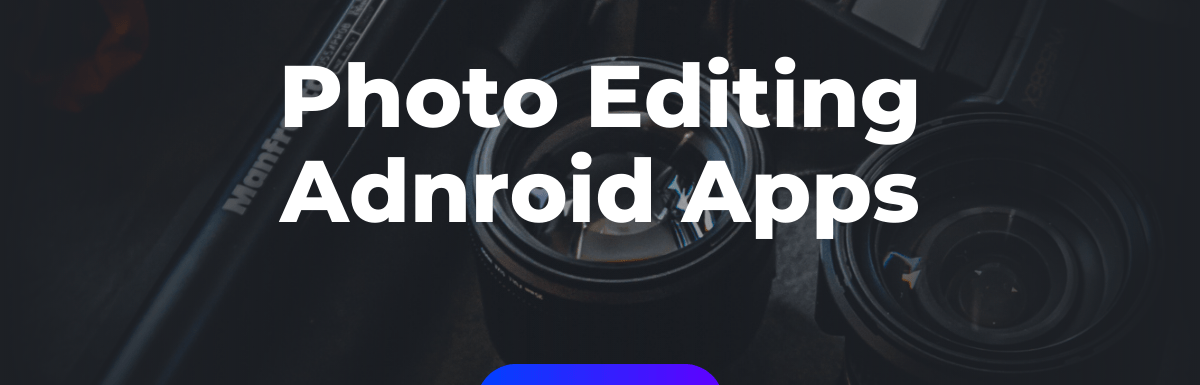
Leave a Reply